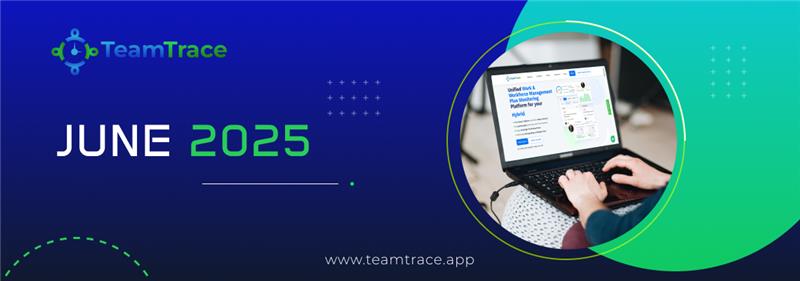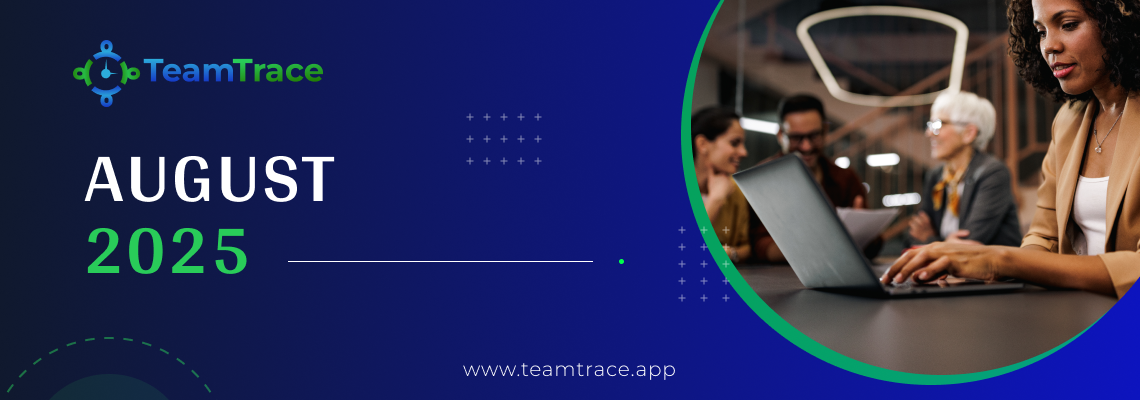1. Automated Report Scheduling
With TeamTrace’s new “Schedule Report” feature under the Analytics section, you can now automate the generation and delivery of key reports — saving time and keeping stakeholders updated without lifting a finger.
Here’s what you can do:
You can now schedule the following reports to be delivered directly to your inbox (or any recipient’s inbox).
- Consolidated Work Summary
Let’s see how it works!
Once inside your preferred report in the Analytics tab:
- Click the “Schedule” button at the top left.
- Fill in key details:
a. Report Name
b. Recipients: Choose from the dropdown or manually enter email addresses.
c. Filters: Select project, department, and users.
d. Group By: Work or Day
- Choose your report format:
a. PDF or Excel
b. Detailed or Summary
- Set the frequency:
a. Daily, Weekly, or Monthly
b. For weekly/monthly, just select the specific day/date
Click “Schedule” and you’re done!
Quick View & Easy Management of Reports
- Use the ‘eye icon’ to see the last 3 reports scheduled.
- Access the “Schedule Manager” under Analytics to view all scheduled reports—complete with details like:
No more scrambling at the end of the week or month. Get reports when you need them, how you need them.
Use this feature to automate reporting for stakeholders, managers, or clients, so everyone stays informed without the manual chase.
2. Real-time Clock-in/Clock-Out Alerts
Stay instantly informed when your employees start or stop tracking their time, thanks to our new Clock-In/Clock-Out Alerts under the Auto-Pilot section.
With this update, you can receive alerts via mobile or email the moment an employee clocks in (starts the tracker) or clocks out (stops the tracker). These alerts ensure you’re never out of sync with your team’s real-time activity, regardless of whether they’re remote, hybrid, or in-office.
How It Works:
When creating a new alert under Auto-Pilot, do the following:
Clock In (Triggered when an employee starts the time tracker)
Clock Out (Triggered when time-tracking is stopped)
Name your alert
Choose departments, specific employees, and relevant days of the week
Send notifications to yourself or specific admins/managers
Mobile push notification
Email alert
Once configured, these alerts become hands-free accountability boosters. With these alerts, you can optimize time management, detect irregularities, and maintain transparency across your workforce.
This alert type is in addition to six other smart alerts already available under Auto-Pilot. Customize and combine alerts to suit your operations perfectly.
3. Revamped Role Module
We’ve given the Roles & Permissions module on TeamTrace a complete makeover to give you more control, more clarity, and a faster way to manage who gets access to what.
With the new update, assigning the right permissions is now simpler than ever.
So, what’s new? Let’s explore:
Clean, Organized Role List View
Get a bird’s-eye view of all roles in your system along with the number of users assigned to each and a quick overview of their permissions. Whether it’s HR, Project Managers, or Admins, you can now sort, update, and manage roles effortlessly.
Quick Role Duplication & Updates
Need to clone an existing role or make quick tweaks? Use the convenient options menu (⋮) next to any role to update or duplicate in just one click.
Toggle-Based Permissions Management
Setting permissions is now as easy as flipping a switch. The side panel view lets you select what a role can access — from People, Projects, Tasks, to Leaves, Productivity, Billing, and more.
Dashboards Tailored to Roles
Each role can now be mapped to one of the three smart dashboards:
Choose the dashboard that aligns with the role, ensuring every user sees what matters most to them.
No more confusion, no more back-and-forth — just intuitive, fast, and powerful role management that keeps your team running smoothly.
4. Project Ticket/Task Dependency
Project management just got more intelligent!
We’re excited to roll out the Task Dependency feature in TeamTrace — built to help teams plan and execute more systematically. You can now set up logical relationships between tasks, ensuring that workflows stay in sync and no task jumps the queue before its time.
What are Task Dependencies?
Task dependencies define how one task relates to another in terms of execution and timing. You can now link tasks with these four powerful dependency types:
Task B can’t start until Task A finishes.
Common in waterfall models where one task must be completed before the next begins
TeamTrace in Action:
In the screenshots below, Task #SHO-146 is blocked by #SHO-147 using FtS. If you try to move Task #SHO-146 to “In Progress” while Task #SHO-147 is still in “To Do,” TeamTrace instantly warns you with a conflict message:
“This issue is blocked by another open issue. Please resolve the blocker first.”
This ensures task sequences are strictly followed, thereby saving you from bottlenecks and broken dependencies!
Task B can’t finish until Task A finishes.
Used when multiple tasks must wrap up together or in sequence
In our example, #SHO-146 cannot be marked complete until #SHO-147 finishes — reinforcing structured, quality-first delivery.
Task B can’t start until Task A starts.
Perfect for parallel processes — like synchronized product launches.
TeamTrace ensures that Task B’s start is locked until Task A moves to “In Progress.”
Task A can’t finish until Task B has started.
Essential for shift transitions or overlapping responsibilities
For example, a team member wrapping up a task can only complete it once the next person starts theirs — ensuring zero downtime or handoff gaps.
Let’s say a field technician (Task A) is working on routine maintenance of a high-voltage power line. Before they can wrap up the task and leave the site, a replacement technician (Task B) must arrive and begin their shift to continue monitoring or perform the next set of diagnostics.
In this case:
- Task A (First technician’s shift) cannot finish until
- Task B (Second technician’s shift) has started.
This Start to Finish (StF) setup is crucial for high-risk environments like power plants, telecom towers, or remote oil rigs, where leaving the site unmanned could lead to safety issues, service interruptions, or compliance violations.
Intelligent Conflict Alerts
TeamTrace doesn’t just link tasks. It actively prevents missteps. If you try to move a blocking task backwards in the workflow (e.g., from “Done” back to “To Do”), TeamTrace will detect any conflicting active dependencies and stop you until all linked tasks are realigned.
How to Use It?
- Go to any Project > Task > Click any Card (Ticket or Task) you wish to.
- A dynamic right-side panel will open up. Click on Related Tasks from the left panel.
- From the drop-down, choose the dependency type and then link the relevant issue.
- Is blocked by (FtS, FtF, StS, StF, and FtS)
The Task Dependency feature ensures your project plans are not just documented but executed with discipline. It enforces real-time logic checks, visual clarity on blockers, and keeps your team aligned at all times.
New UI for Folder Tree in Project Wiki
A more structured and intuitive documentation experience with the revamped Folder Tree UI under the Docs module is here.
You can now build hierarchical folder structures inside your project’s wiki seamlessly. Perfect for organizing project documents, knowledge bases, API references, SOPs, training guides, and whatnot!
Here’s how you can use this:
- Navigate to Projects > Docs
- Click the + icon to create a new space
- Inside your space, hit + again to add pages or folders
- Organize them by nesting pages under parent folders
- Create multiple levels of documentation with ease
Contextual Menu Options
Simply click the three-dot icon beside any folder or page in the Docs sidebar, and you’ll see a compact, powerful menu with the following options:
- Rename: Instantly update the title of any folder or page. Ideal for correcting labels or adapting to new naming conventions.
- Re-order: Change the position of pages or subfolders inside their parent structure. Maintain a logical flow and keep your documents easy to navigate.
- Copy Page Link: Generate a quick-share link to any documentation page. Perfect for sharing references with team members.
- Delete: Remove outdated or duplicate pages/folders with one click. A confirmation prompt ensures nothing is deleted accidentally.
Tiptap Editor in Project Wiki
We’ve rolled out a smarter way to document your projects!
Introducing Tiptap Editor in TeamTrace — a sleek, intuitive writing experience inside TeamTrace’s Project Wiki. Whether you’re creating project briefs, SOPs, or documentation for team collaboration, the integration of Tiptap makes it effortless.
Here’s what’s new:
- Command-friendly Editing: Type / to instantly access rich formatting tools like headings, bold, italic, and bullet lists — all without lifting your hands off the keyboard.
- Smart mentions: Use @ to tag teammates, project owners, or stakeholders directly in the doc — keeping communication clear and contextual.
Page History
Made a change you want to undo? Need to revisit an earlier version of a page?
With the new Page History feature, you can:
- View past versions of your project wiki pages.
- See who made each change, with time stamps and user tags.
- Restore any version instantly with a single click from the history panel.
Now, your team can work confidently knowing every change is tracked, transparent, and reversible.
Simply navigate to Projects > Docs and give it a try today.
Field Tracking Settings (Based on Time & Distance)
Managing your field workforce just got a whole lot easier!
With the latest update in Field People Setup, you now have the power to decide how and when to fetch your team’s location. This offers both flexibility and control while balancing battery efficiency for mobile devices.
Let’s see how this feature works:
- Go to Settings under the Field People tab.
- You’ll find two advanced options for live tracking:
a. Time-Based Location Fetching
→ Fetches location based on a time interval you set (e.g., every 8 minutes).
→ Ideal for consistent check-ins and team monitoring during long hours.
b. Distance-Based Location Fetching
→ Fetches location whenever the user moves beyond a defined distance (e.g., every 600 meters).
→ Best suited for delivery, sales, or service teams on the move.
- Simply move the slider to set the desired frequency (in minutes or meters).
Depending upon the settings you configure, you’ll start receiving tracking information accordingly by heading to Field Ops > People Logs.
What’s in it for you?
- Customizable Tracking: Choose what works best — time, distance, or both!
- Battery Efficient: Balance between performance and device life with visual color cues.
- Accurate Movement Logs: Every punch-in, travel, and site visit gets logged automatically with timestamps and map locations.
- Better Accountability: Know exactly where your team is and how long they’re spending at each site.
- Powerful Insights: View detailed timelines via Field Ops > People Logs with real-time map overlay.
Tracking based on Time & Distance
TeamTrace’s mobile platform now supports enhanced real-time tracking of field employees through configurable time-based and distance-based location fetching.
Let’s have a look at its working methodology:
- Punch-In to Start Tracking:
Once a field employee selects Punch In from the TeamTrace mobile app while heading to a client location, their live movement is activated.
- Manager Visibility via Web App:
Managers can simply head to the TeamTrace Web App and navigate to Field Ops > Real-time People to view who is currently on the move.
- Customizable Location Fetch Settings:
From the Settings tab (as explained in the Web Platform update), you can configure:
- Time-based tracking: Fetches the user’s location every few minutes.
- Distance-based tracking: Captures the location every time a set distance is covered.
- Detailed Route Logs in One Click:
To view detailed location logs, including punch-in, site visits, and travel durations, go to Field Ops > People Logs. You’ll see an organized timeline of events, distances covered, and time spent at each location, updated precisely based on the tracking configuration.
This upgrade bridges the gap between mobile execution and web monitoring — so you never miss a beat on the field.
UI Improvements
- Sleeker Commenting Experience in Projects & Tasks
Team collaboration just got a visual upgrade!
Now, adding and reading comments within a task or project feels faster, cleaner, and more intuitive.
Let’s see what’s new:
- Minimal & Modern Layout
The redesigned “Updates” section offers a clean, distraction-free interface, making your comment threads easier to read and navigate.
- Floating Comment Bar
The “Add Comment” bar stays docked at the bottom for quick access. Add thoughts, updates, or attach files on the go.
- Revamped History Section in Projects and Tasks
Keeping track of every change just got a whole lot easier!
With TeamTrace’s enhanced History tab in the mobile app, you now get a visually organized and time-stamped activity trail for every task and project.
Take a look at the new UI below:
- Categorized View by Date
Activities are automatically grouped under daily headers (e.g., 20 Jun 2025), giving you a chronological snapshot at a glance.
- Clear Change Logs
Whether it’s a change in status, assignee, sprint, or ticket creation, each update is neatly presented with:
- Before-and-after values (e.g., “To Do ➝ In Progress”)
- Seamless Navigation
Instantly switch between tabs — Details, Update, History, and Sub Task, without losing context.
- Refreshed Attachments Experience for Projects & Tasks
Our newly upgraded Attachments section in the task Details tab offers a smoother, more intuitive experience for uploading and managing files directly from your mobile device.
Here’s a glimpse of the new design in action:
- Quick-Add Panel:
Tap on the “Add” button and instantly choose between:
Clean, Minimal UI:
The redesigned layout places emphasis on usability and speed, removing all clutter while ensuring that key actions are just a tap away.
- Revamped Projects Section Now Live!
Our redesigned Projects section is now more intuitive, visually organized, and packed with real-time insights to supercharge your productivity.
Take a look at the new design in action:
- At-a-Glance Sprint Progress
See sprint status, % completion, and end date in a clean horizontal card.
- Visual Work Logs by Time Frame
Instantly access work hours logged Today, This Week, and This Month via easy-to-spot icons and color-coded status indicators.
- Live Team Members Tracker
Monitor how many team members are currently active and working on the sprint. Tap to view detailed breakdowns.
- Categorized Task Board View
Tasks are now neatly bucketed under:
Each comes with a task count and direct navigation—ensuring clarity without clutter.
Wrapping Up June on a High Note
From redefining how you track, assign, and manage tasks to tightening controls with upgraded roles and reports, these updates are crafted to help your teams work faster, smarter, and better… no matter where they are.
We’re already working on more powerful updates for July. Until then, explore these features, roll them out to your teams, and stay ahead of the curve with TeamTrace.